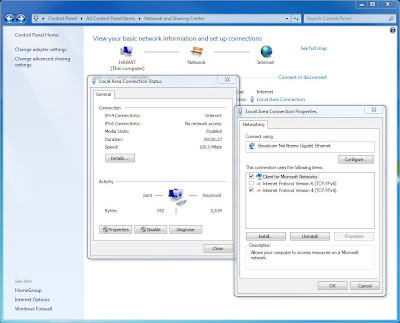RAM is a very important component of a computer. And sometimes we install RAM to upgrade the computer for better performance. Now the question is how to install RAM in computer? Have you purchased the RAM? Before buying determine what kind of RAM does your system require and buy accordingly.
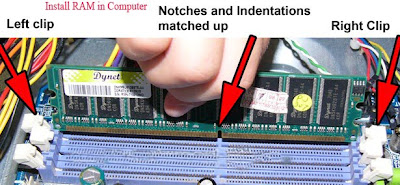
To install RAM do the following:
* Unplug the computer and open the computer case to get access to the motherboard.
* Locate where the current RAM is on your motherboard. Is there any extra slot next to your current RAM? If yes, leave the current memory in your computer and insert the new RAM in the available slot.
* It is suggested to take away any cards or internal components so that you can get clear access to RAM sockets.
* Pick up the RAM by the ends without touching pins or chips.* RAM could only be installed in one direction only. Have a look at the bottom of the RAM stick. It is required to adjust the notches in the RAM with the keys in the slot on the motherboard.
* The retainer clips for the RAM should be all the way open.* You also need to place the RAM in the slot properly.
* If the RAM is properly set in the slot, the retaining clips on either side of the RAM will snap into place, with a "clicking" sound.
* Connect all the peripherals and switch on the computer. To check whether the RAM is working or not, you need to right click on the My Computer and choose properties option. The amount of RAM will be shown here.
* Shut down the computer and disconnect the computer peripherals and close the computer case up.
For further assistance on RAM installation, you can talk to a technical support expert.