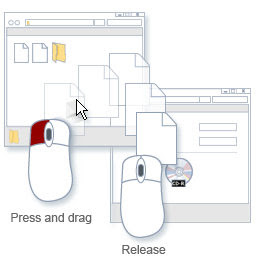 You may often need to copy important folders and files to a CD. There are simple steps to copying files and folders to a blank and writable CD.
You may often need to copy important folders and files to a CD. There are simple steps to copying files and folders to a blank and writable CD.• Step 1: Insert a blank and writable CD in the CD recorder
• Step 2: Now double click on the My Computer icon and then click all the files and folders you wish to copy to the CD.
• Step 3: Now click on any option like “Copy this file”, “Copy this folder”, and “Copy the selected items”
• Step 4: In the dialog box named Copy Items, you have to click on the CD recording drive and then click on Copy option
• Step 5: Go to My computer and double click on the CD recording drive. Windows will show a temporary place where files are stored before being copied to the blank CD. The files and folders you want to copy should be displayed under the “Files Ready to Be Written to the CD” category.
• Step 6: Now click “Write to CD” option under the “CD Writing Tasks” category
• Step 7: When the CD Writing Wizard begins, you have to follow the instructions given in the wizard.
• Step 8: After the process is complete, you get a check box that allows you to create another CD like the one you just made. If you want, go ahead and repeat the procedure, and if you do not, then just view the CD you created.
In case of problems, contact the computer repair Houston service for online computer support.






As a virus protection specialist you can transfer files in a compact disk if your computer includes a CD or DVD recorder, you can copy files to a writeable disc—this is known as burning a disc.
ReplyDeleteGreat post!Thank you such a great amount for sharing this pretty post,it was so acceptable to peruse and valuable to improve my insight as refreshed one,keep blogging.
ReplyDeletexbox repair
it support in dubai
laptop repair dubai
iphone repair dubai
data recovery dubai
printer repair dubai
mobile repair dubai
If you need to transfer files from your computer to a CD, you can use a program called Nero Burning ROM to do this. To do this, you need to insert a blank CD into your computer's CD drive. Then, open Nero Burning ROM and select the option to burn the files you want to copy to the CD. clothing manufacturers usa
ReplyDeleteThis comment has been removed by the author.
ReplyDelete